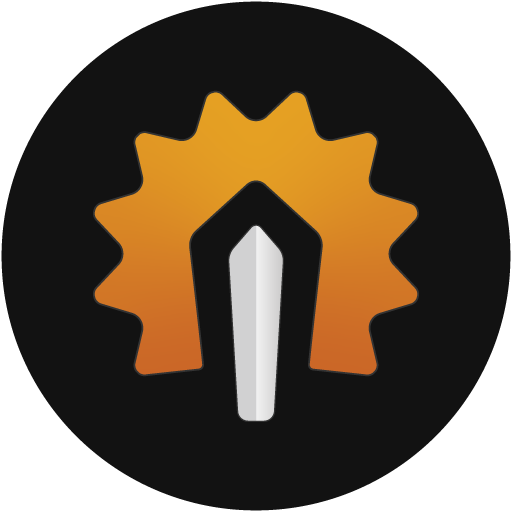Today we’re going to take a look at a feature that a lot of add-ons support called “Anchoring.” Anchoring is the ability to tie multiple user interface frames together to form a single cohesive frame that will move together. What this provides you is the ability to move one single frame and have other frames stay in the same position relative to the “anchor” frame.
Laying Out Your Unit Frames
Here is my current user interface and I’ve got three fairly common add-ons loaded here. Shadowed Unit Frames, WeakAuras, and I also use Raven as my buff tracker.
What most people do is lay these user interface elements out one-by-one. Positioning each one of them individually so that they’re in the spot they want them to be. That’s certainly a good way to start out. But anchoring allows you to lay your frames out once and then move them all around together, as you can see here.
So what’s happening here is that my unit frames are all anchored to each other. My WeakAura group is anchored to my player frame. And my Raven buffs are all anchored to their respective unit frames as well. This allows me to adjust my user interface quickly whenever I want to adjust things.
So first, let’s take a look at the Shadowed Unit Frame configuration. We’ll go to the “Player” frame configuration and then into the “Frame” tab settings. I have this as a standard frame. It’s not anchored to anything, because I want to be able to move it around freely and position it wherever I’m comfortable with. It’s ultimately, the frame that I want every other frame to revolve around.
But now let’s go take a look at my “Target” frame configuration. We’ll head over to the “Frame” tab settings. And here you’ll notice I’ve configured anchoring. Shadowed Unit Frames has the ability to Anchor its own frames to the frames that it knows about. We’ll get into some more advanced anchoring here in just a little but, but here you can see I’ve simply anchored my target frame onto my Player frame. After that I’ve configured my X-offset and my Y-offset. And now whenever I drag around my Player frame … my Target frame will follow!
So this part is definitely personal preference, but I tend to give my Player frame and Target frame a healthy amount of breathing room, because I like to place Weak Auras and rotation information in the center of my screen. This is entirely optional, but we’ll see how I take advantage extra space of this space here shortly. But you can see by adjusting the “X-Offset” value here … I can shift my Target frame further away or closer to my Player frame. If you wanted to have your frames stacked vertically you could also adjust the Y-Offset as well.
Depending on how you want to setup your frames there is the ability to set “Anchor Points” as well. I wanted my target frame to be to the right of my player frame, so I chose “Right Center”. For example, if you wanted your Focus frame to be below your Target frame you could choose one of those options as well.
After that you can then adjust your X-offset or Y-offset to move your frame up or down relative to the frame that it is anchored to. The X-offset is how you control the amount of horizontal space between your player frame and your target frame and the Y-offset will control the vertical space.
Now that we’ve got our basic anchoring with our unit frames, we can also start to anchor other user interface elements that support this feature as well. Weak Auras is a super common element that players tend to put front and center of their screen. Here I’m using the Priest Core aura by Luxthos; which gives me a good overview of my characters spells, cooldowns, and resources. Now, what I don’t want to do is continually have to reposition this entire user interface element every time I shift my player frame. So what we want to do is “anchor” it onto the Player frame. This will make it so when I drag my Player frame. This specific Weak Aura will shift around with it.
As with Shadowed Unit Frames, I also have the ability to adjust the X and Y offset here to position the Aura exactly where I want to relative to the frame that it is anchored to.
And the final piece that I like to anchor around my unit frames is buffs and debuffs. I use an addon called Raven to track all my buffs and I anchor all the short buffs that I receive on top of my player frame. And then I anchor all the debuffs that I receive on top of the short buffs frame. I also anchor all the buffs and debuffs on my target below my target frame as well. This allows me to rearrange my user interface but keep my buffs attached to the “core” frames of my user interface.
In order to anchor buffs to the player and target frames we just need to open up the Raven configuration. Navigate over to the “Bar Groups” tab. Then to the “Layout” tab. I’m clicking the “Toggle Test Mode” button here to load up some sample bars. Then you can scroll down further you’ll come to the “Attachment” area. This is where you can set your anchor frame as well as the anchor point. And then adjust the x and y offset so you can get that perfect alignment with your unit frames.
And there you have it. You’re now able to move around one single frame and have the rest of your user interface stay in place relative to that single frame.